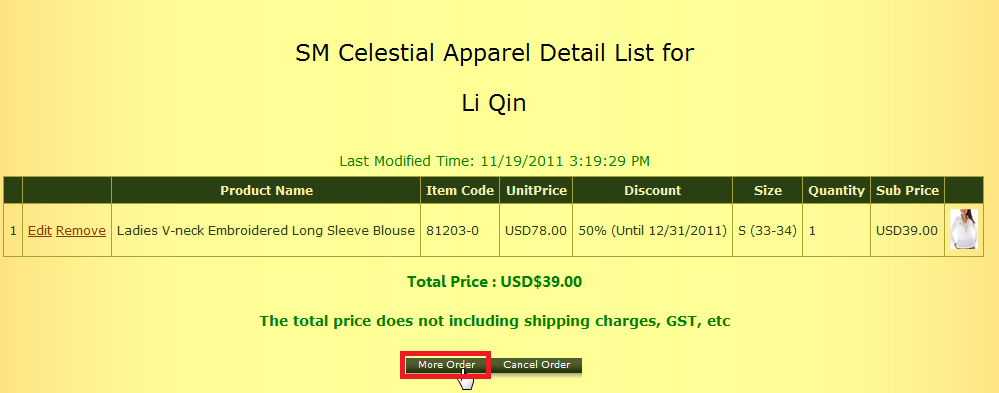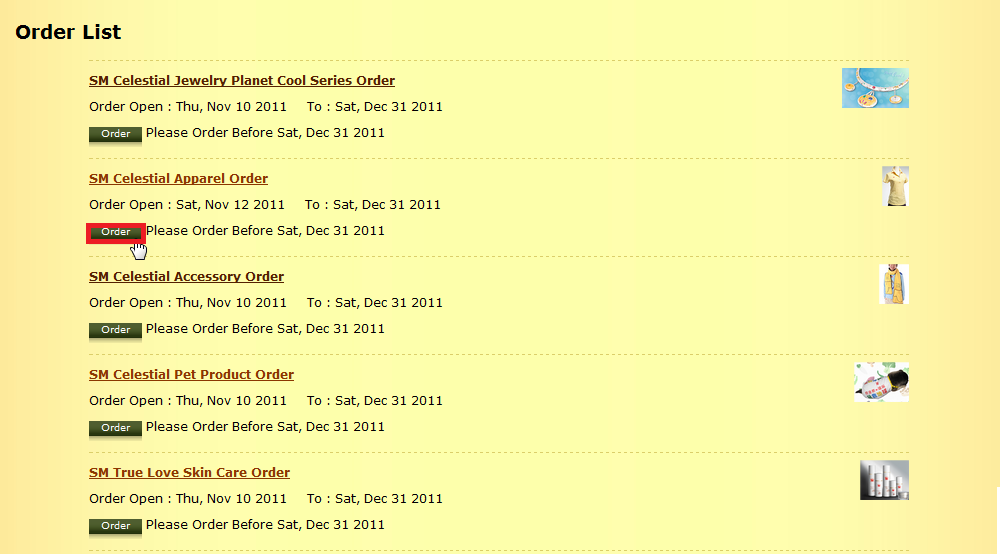How to Make Orders
- After logging in, click the Order icon in the top menu.
- There will be a few different categories of products to order. Click on the
"Order" button of the category you want. If you want to order items of different
categories, you will create a different order for each category.
- Browse through this list of products, or use the search function at the top of
the page. To view the details of a product or make an order, click on its name,
as shown on the screenshot.
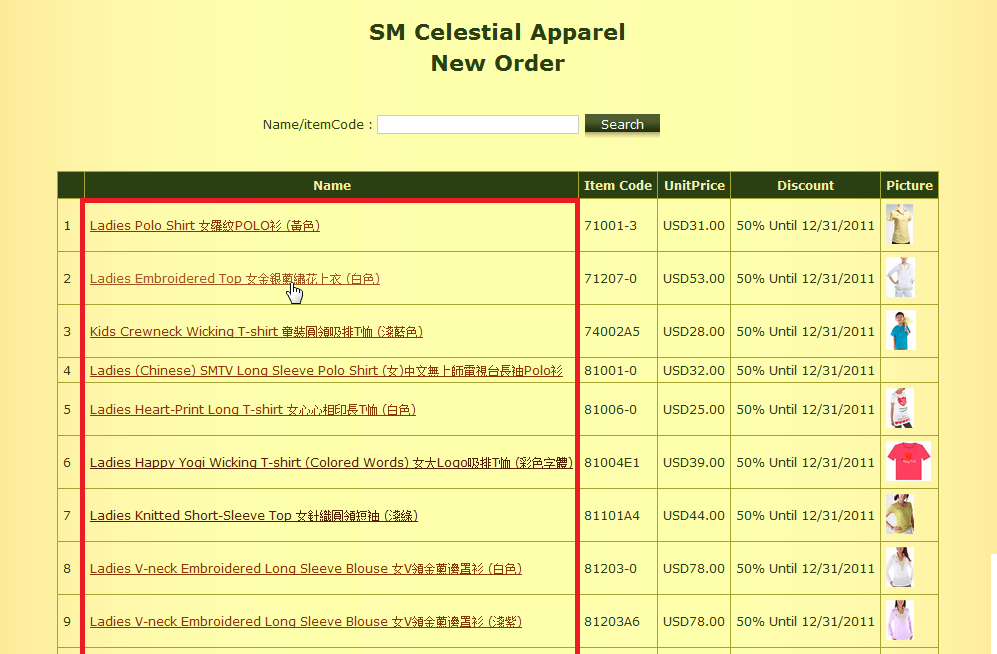
- Here you will be able to see the discounted price (if any), a larger image of
the product (if any), and the avaliable sizes.
To make an order of this product:- Click the "Quantity" text box next to the size you want.
- Type the quantity you want into the box.
- Click the "Add To Order Bag" button.
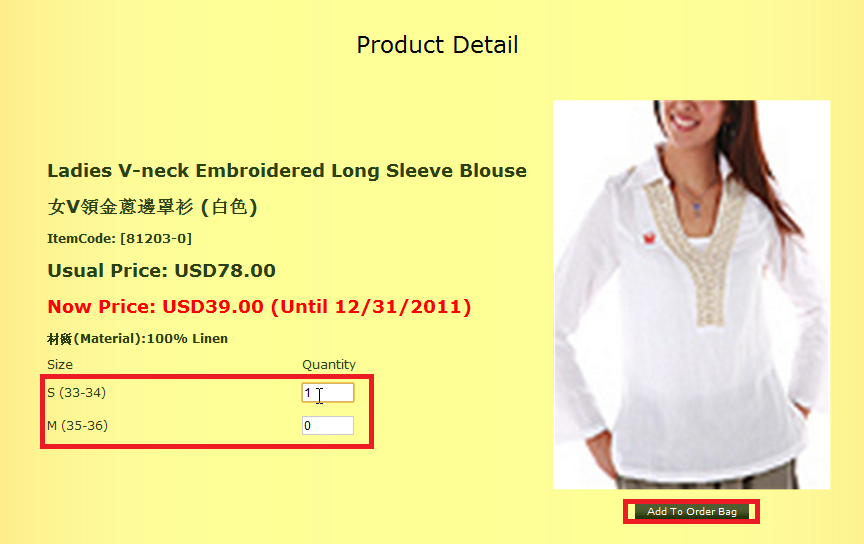
- You will be taken to your Order Bag page.
From this page, you can:- Click the "More Order" button to order more items. You will be taken to the screen in step 3.
- Click the "Remove" link next to an ordered product to remove it from your order bag.
- Click the "Edit" link next to an ordered product, to go back to the details screen of the product, and change the quantity and/or size.
- Click the "Cancel Order" button to remove your order completely.